How to Easily Scan Credit Cards with Your Phone’s Camera

Today using ChargeStripe
While accepting payment for your products or services is pretty much your most important business task, that doesn’t mean it should take the most time! You want the process to be as quick and professional as possible. So if typing in credit card numbers is taking up too much of your time, try using your phone’s camera to scan credit cards instead.
How to scan credit cards on iPhone:
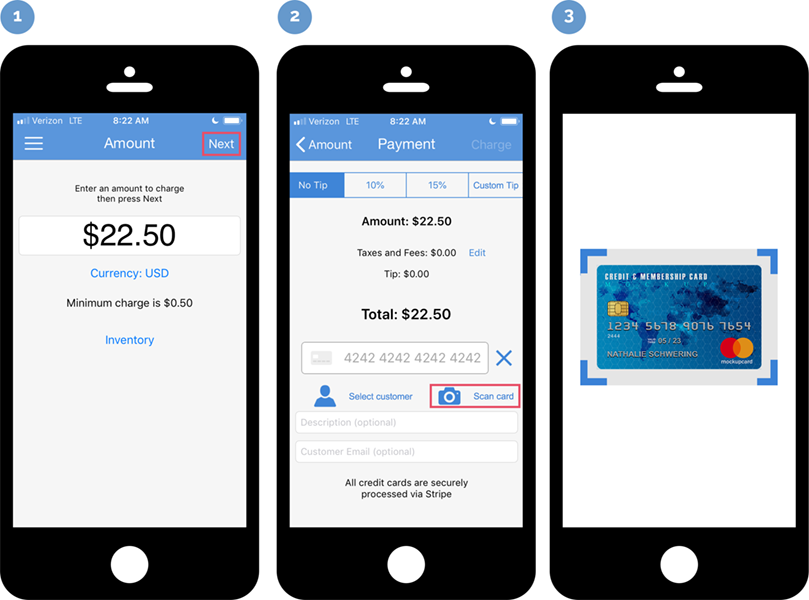
- Open the ChargeStripe app on your iPhone and enter an amount to charge. Press “Next” at the top right of the screen.
- From the Payment screen, tap the camera icon.
- Position your iPhone to get a picture of the credit card. The blue lines will come together to form a rectangle when the card is in position and ChargeStripe has captured the credit card information.
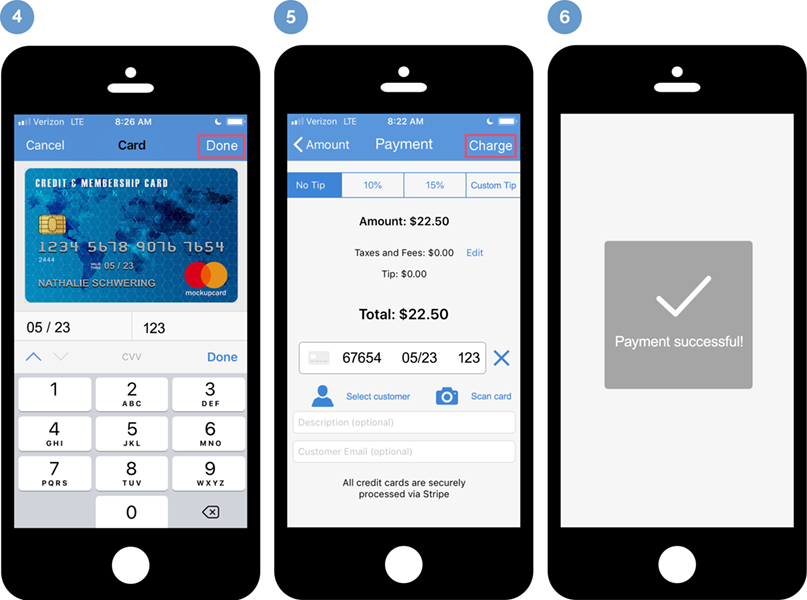
- Enter the CVV number (for Visa and Mastercard, this is a 3 digit code usually found on the back of the card; for Amex, it’s 4 digits, usually found on the front of the card). Press “Done” at the top right of the screen.
- Add an optional description or customer email to your transaction if you wish, and hit “Charge” at the top right of your screen.
- That’s it! You’ll see a “Payment successful” message appear. You’ve just charged your customer’s credit card using your iPhone’s camera.
Is the camera option not coming up for you? Here’s how to fix it.
If you don’t get the camera option, you probably just need to enable camera access in your phone’s settings.
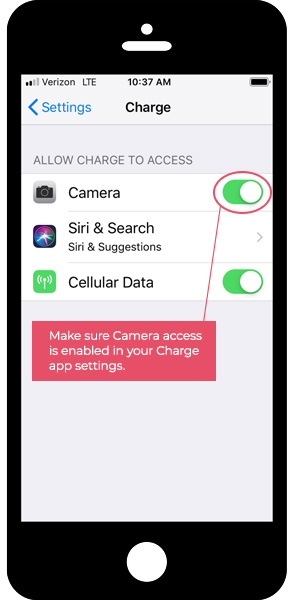
- Go to “Settings” on your phone.
- Scroll down to find the ChargeStripe app, and tap it to see the details.
How to scan credit cards on Android:
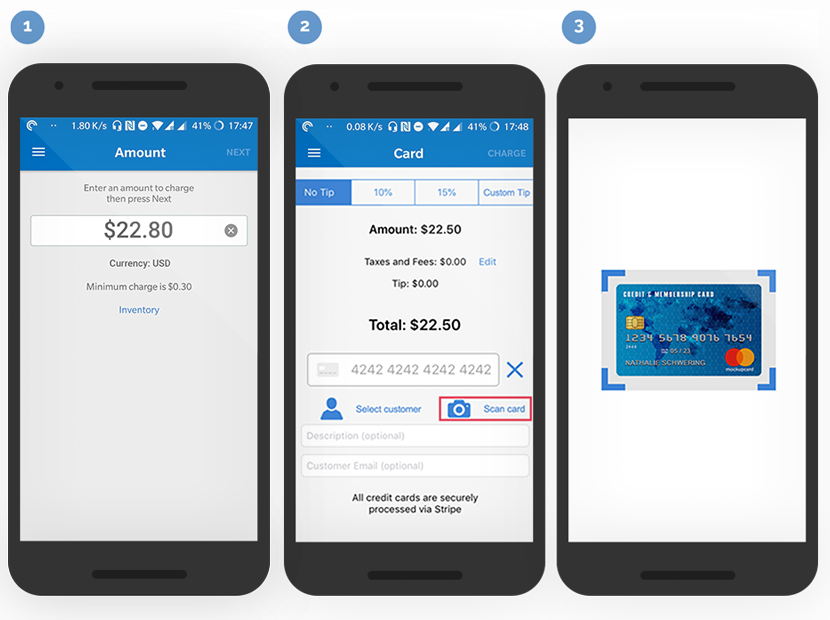
- Open the ChargeStripe app on your Android device and enter an amount to charge. Press “Next” at the top right of the screen.
- From the Payment screen, tap the “Scan card” link.
- Position your Android device to take a picture of the credit card. Once in position, the blue lines will come together to form a rectangle and ChargeStripe has captured the credit card information.
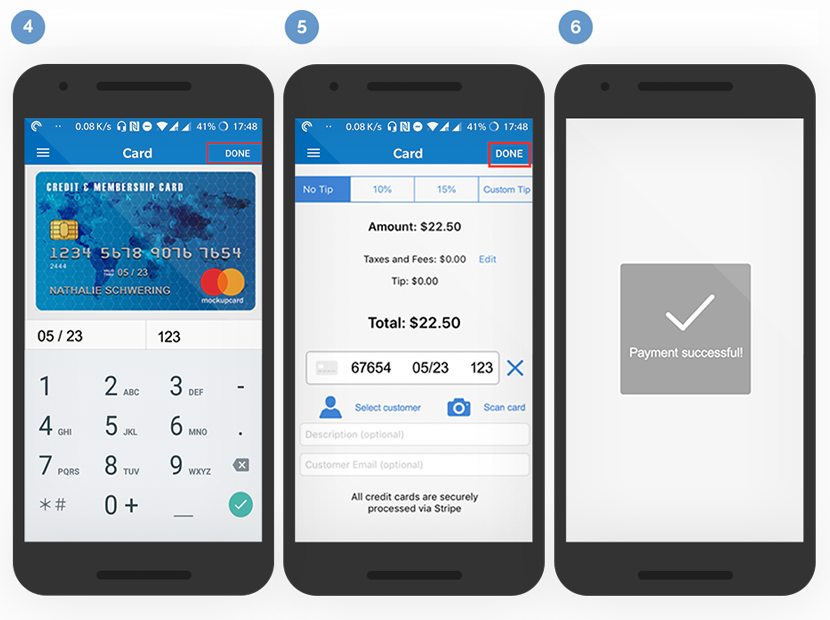
- Enter the CVV number (for Visa and Mastercard, this is a 3 digit code usually found on the back of the card; for Amex, it’s 4 digits, usually found on the front of the card). Press “Done” at the top right of the screen.
- Add an optional description or customer email to your transaction if you wish, and hit “Charge” at the top right of your screen.
- That’s it! You’ll see a “Payment successful” message appear. You’ve just charged your customer’s credit card using your Android device’s camera.
Note: We are currently unable to guarantee that credit/debit cards with flat card numbers (cards that don't have raised numbers) will process through your smartphone’s camera. We are actively working on updating our scanning libraries and will update this post as the feature becomes available. In the meantime, you can still manually input card numbers.
Just getting started? Here’s how to set up a Stripe account in ChargeStripe.
If you already have a Stripe account, just enter your account info to connect.
If you don’t have a Stripe account, you can create an account in ChargeStripe. The initial setup will take you about 30 minutes. Here’s what you’ll need:
- Business email address
- Physical business address
- Business phone number
- Social Security Number or Employer Identification Number
- Website or social media profile
- Personal information
- Banking information:
Once you’ve passed the application process, you’re ready to start accepting payments.
Note: Your first payment will take 7-10 days to process and transfer, so you may want to make a small payment to yourself (like $1.00) to start the process. After that, payments are generally transferred within 2 business days.
Are you still considering cash payments? Here’s why you need to offer a credit card payment option.
Reason No. 1: Less purchase hesitation
Multiple studies have shown that customers will spend more with a credit card than they will with cash. We’re not suggesting that you price gouge your customers, but if you need to add a little extra to your prices to cover the convenience for your customers, it won’t cost you business according to those studies.
Here’s an example. In one study, half of the participants were told that they would have to pay cash for tickets to a highly desirable, sold-out basketball game. The other half were told that they would be required to pay by credit card. On average, those who were told they would have to pay by credit card were willing to pay more than twice as much as those who were told that they would have to pay with cash. (Source)
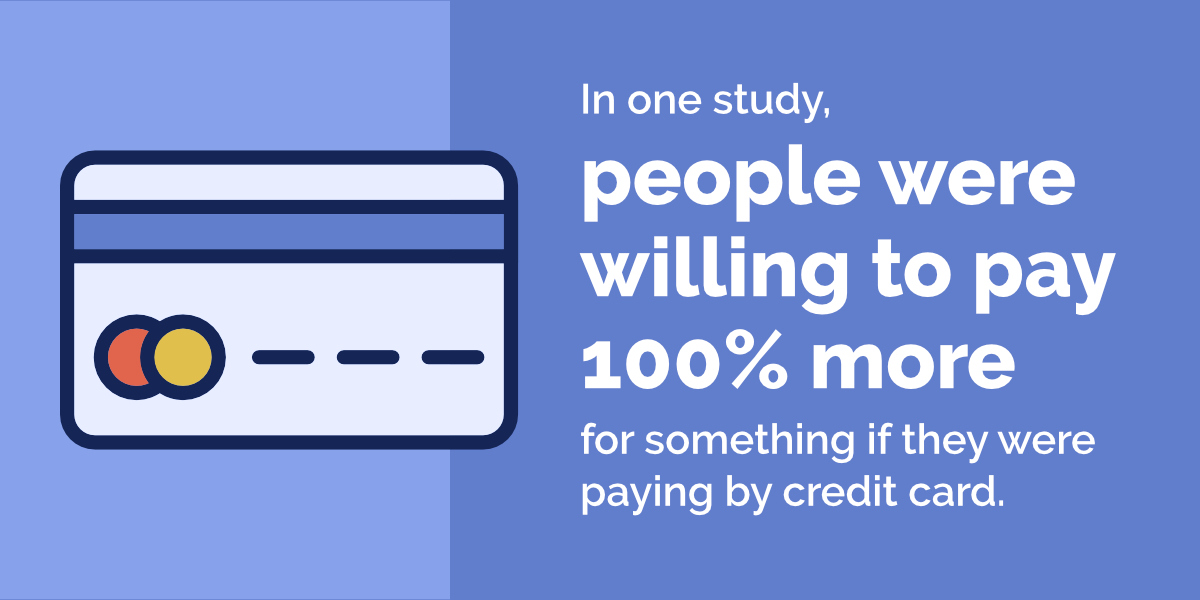
Reason No. 2: Fewer people are carrying cash than ever.
Cash was already on the decline before COVID. The pandemic magnified that decline even further. Here’s the current status on cash use in the U.S.
- Only 16% of consumers said they always carry cash
- 27% carry it “most of the time”
- 37% carry it “sometimes.”
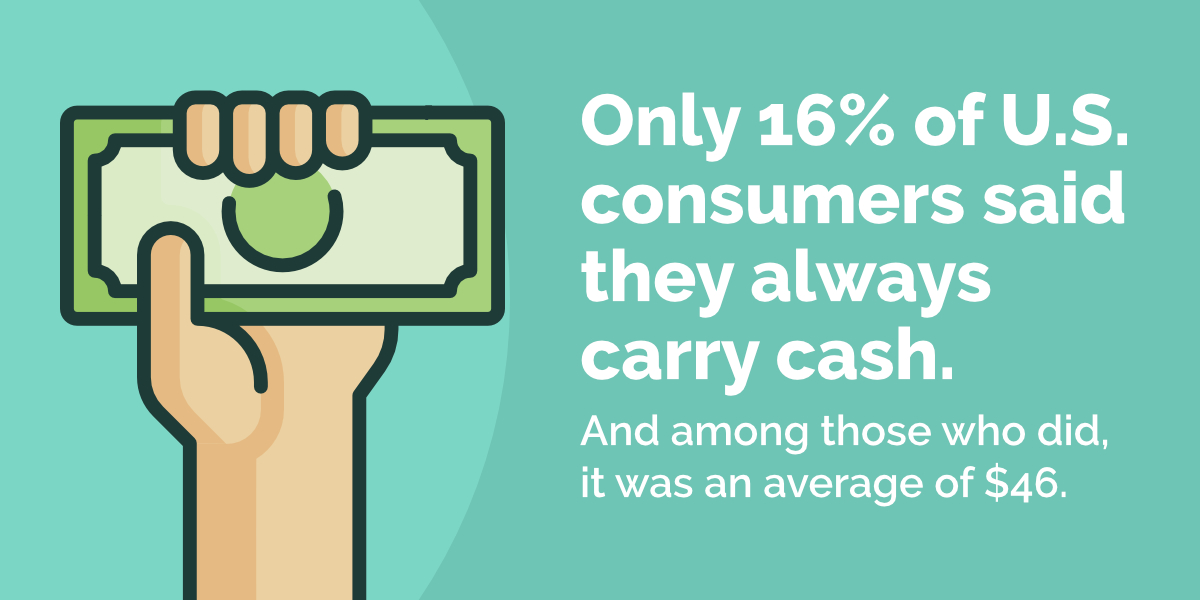
When Americans do have paper money on them, it’s an average of $46. If your price point is higher than that and you want to complete a transaction more than 37% of the time, you need to have a credit card option. (Source: Travis Credit Union)
Reason No. 3: The future is cashless.
62% of people in the U.S. expect to stop using cash within their lifetimes according to one study. (Source). That’s a whole lot of people to bet against.
Reason No. 4: It saves you time, twice.
Not only is it faster to swipe, type, or take a photo of a credit card — it’s also a lot easier to review your records when tax time rolls around because they’re in one system for you with simple downloadable monthly reports that are easy to reconcile with your bank account.
According to Score.org the majority of small business owners spend more than 41 hours on tax preparation each year. And breaking down responses even further showed that of the small business owners surveyed, 40% spent more than 80 hours each year.
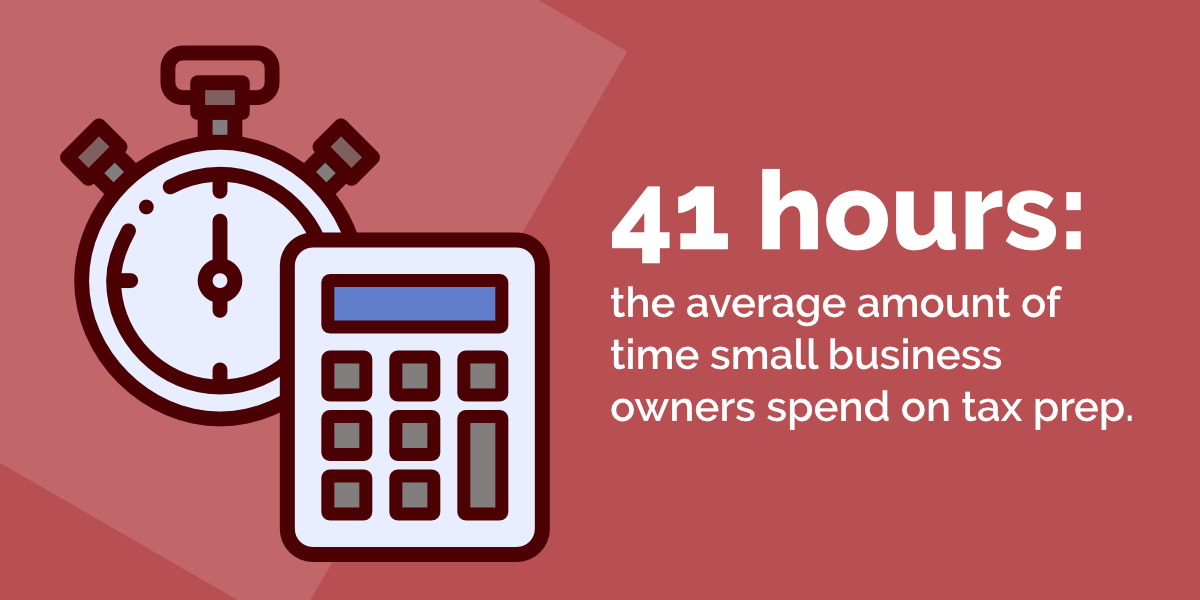
That’s a lot of time, and trueing up cash payments will certainly add to it.
Try ChargeStripe: It’s free to download and signup
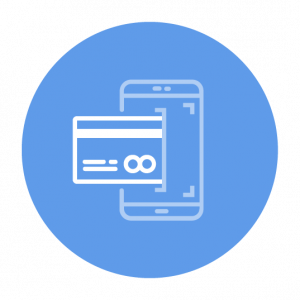
Swipe, Type, or Scan Credit Cards
Process payments from anywhere by scanning credit cards from your phone. You can also type in card info, send payment requests via email or text, or get an optional card swiper.
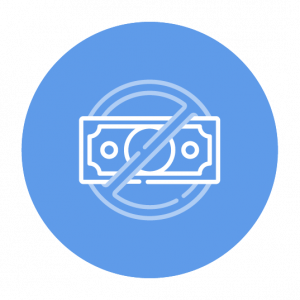
No Monthly Fees
We don’t charge for memberships, minimums, or any hidden fees. Our pricing is simple: 1% in addition to Stripe’s processing fees. Pay as you go and only when you use the app.
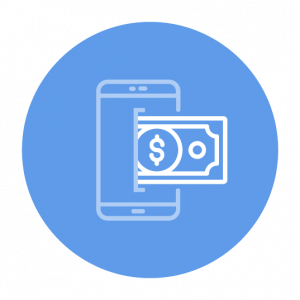
Automatic Payouts
We recommend making a small payment to yourself to get started. Why? Because the first payout will take 7-10 business days to hit your bank account. After that, only 2-3 days.
Do you do a high volume of sales with ChargeStripe? It might be worth investing in a credit card reader to make your transactions even faster. We sell card readers that work with iPhones and iPads, as well as Android devices.